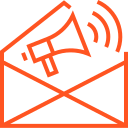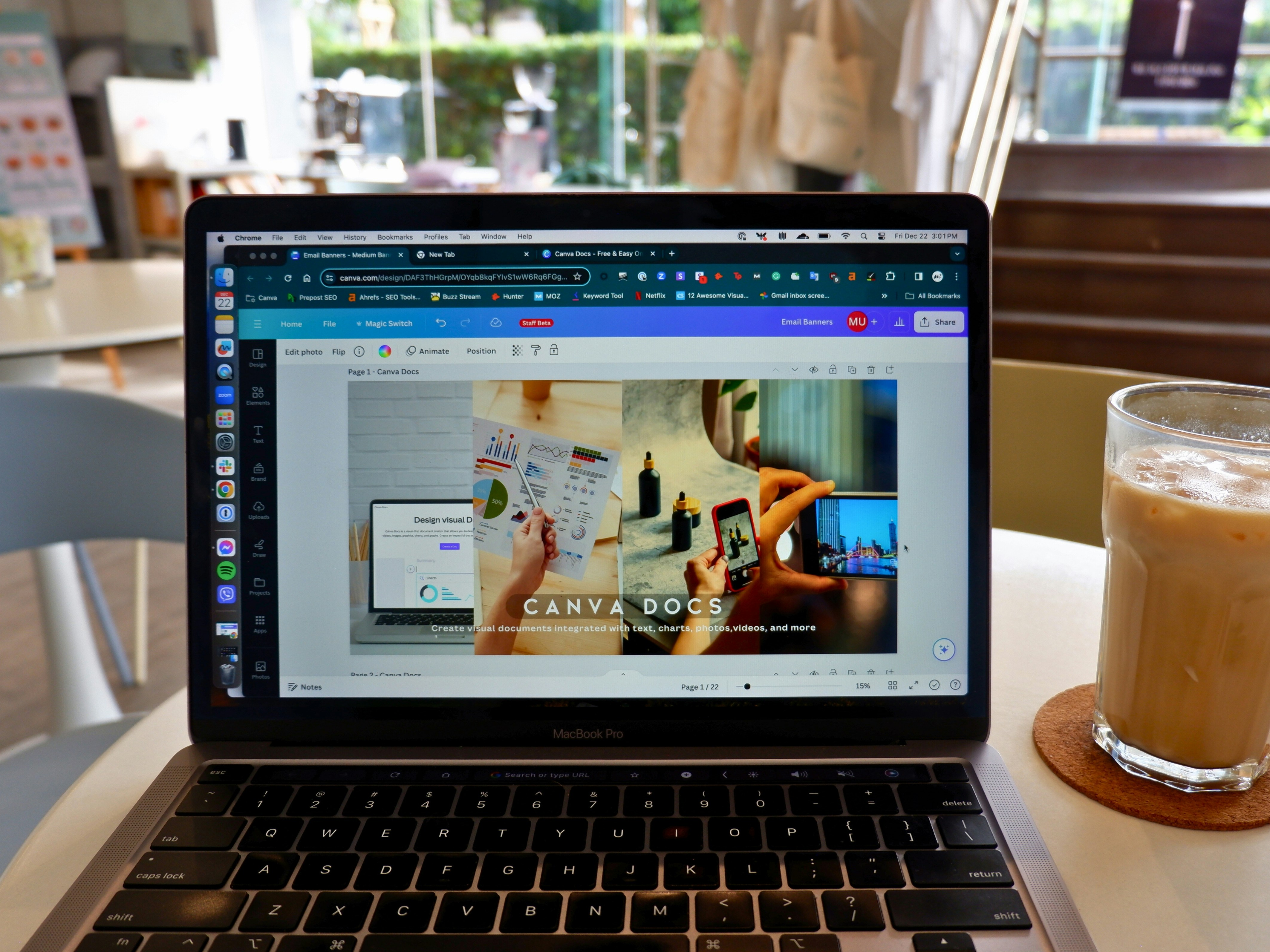
Understanding the Canva Interface
The Canva interface serves as the gateway for non-designers to create stunning visuals with ease. Upon logging into the platform, users are welcomed by the dashboard, where a variety of options await to accommodate diverse design endeavors. The dashboard offers an organized view of recent designs, folders, and templates that users can quickly access or revisit. This user-friendly environment is specifically tailored to facilitate creativity, making it an excellent starting point for beginners.
One of the key features of the Canva dashboard is the array of pre-made templates available across different categories such as social media, marketing materials, presentations, and more. These templates serve as a vital resource for non-designers, providing professional layouts that can be easily customized according to personal preferences and branding requirements. Users can simply click on a template to start editing, which helps to streamline the design process significantly.
Navigating the Canva interface is highly intuitive. To locate essential design tools, users can utilize the side panel, which presents options for adding elements like images, text, videos, and shapes. Each of these elements can be resized, repositioned, and customized to suit the users’ needs. For example, resizing images can be done by selecting the image and dragging the corners. Additionally, changing the color or font of text elements enhances the overall design and aligns it with specific aesthetic goals.
Saving projects is equally straightforward. Canva automatically saves design progress, but users can also manually save their work by clicking the “Download” button. By downloading designs in various formats, such as PNG, JPG, or PDF, users can easily share their creations or use them across multiple platforms. Familiarizing oneself with these features and functionalities is vital for non-designers aiming to harness the full potential of Canva for their graphic design needs.
Choosing the Right Template
One of the most pivotal steps in designing with Canva is selecting the appropriate template that aligns with your project’s objectives. Templates serve as the foundation for your design, allowing non-designers to create visually appealing content without starting from scratch. To begin, consider the specific purpose of your project. For instance, social media posts often require eye-catching designs suitable for various platforms like Instagram, Facebook, and Twitter. Each platform has its own recommended dimensions and styles, so it is essential to choose templates that are optimized for these formats.
When designing presentations or flyers, look for templates that facilitate clear communication of your message. Opt for layouts that not only capture attention but also guide the viewer through the information efficiently. A good presentation should maintain a visual hierarchy, emphasizing titles, key points, and supporting text in a way that is easy to follow. Templates that incorporate varying font sizes and strategic use of color can help in achieving this balance.
Customizing a template allows for personalized branding, yet it is crucial to do so without overshadowing the original design. For instance, consider incorporating your brand’s color palette or logo while retaining the template’s fundamental structure. This approach ensures brand consistency across different materials while enhancing your professional image. Canva provides a wealth of high-quality templates across various categories, easily accessible through their search function. Exploring these options can save you time and inspire creativity, allowing you to focus on the content rather than design fundamentals.
In summary, selecting the right template is a crucial aspect of effective design in Canva. By aligning templates with specific project objectives and maintaining visual hierarchy and brand consistency, you can create professional-looking material that resonates with your audience.
Using Colors and Fonts Effectively
In the realm of design, color and typography play pivotal roles in conveying messages and evoking emotions. By selecting the right color palettes and fonts, non-designers can create visually appealing and effective designs that resonate with their audience. Understanding the significance of these elements is crucial in enhancing design quality and engagement.
To begin with, the choice of color is fundamental. Colors have specific psychological effects; for example, blue often evokes trust, while red can signify excitement or urgency. Utilizing Canva’s color wheel can aid in selecting harmonious color schemes. The color wheel allows users to experiment with primary, secondary, and tertiary colors, helping to create inviting palettes. Additionally, Canva offers pre-set color palettes that have been curated for various themes and moods, making it easier for non-designers to choose aesthetically pleasing combinations.
When it comes to fonts, readability should be a primary concern. Selecting the right typeface directly impacts how your message is perceived. It is advisable to pair fonts thoughtfully; for instance, combining a serif font with a sans-serif font can create a striking contrast while maintaining readability. Canva’s extensive library of fonts provides myriad options to explore; consider using a bold font for headings and a simpler, more legible font for body text. This approach not only enhances visual hierarchy but also keeps the overall design cohesive.
Ultimately, mastering the art of using colors and fonts effectively can significantly elevate a non-designer’s creations. By understanding the psychological impacts of colors and the principles of font pairing, individuals can craft designs that communicate their intended message clearly and attractively.
Incorporating Images and Graphics
Incorporating images and graphics effectively is instrumental in elevating your design projects, especially when working with a tool like Canva. The foundation of great visual design lies in the selection of high-quality images that resonate with the message of your project. To achieve this, it is crucial to curate your images thoughtfully. High-resolution images not only draw attention but also enhance the overall impact of your designs. Canva offers an extensive library of stock photos, allowing users to access a variety of visuals that suit different themes and styles. When browsing through these resources, choose images that complement your text and align with your intended audience.
Once you have selected your images, you may need to adjust their size or orientation to achieve balance within your design. Canva provides user-friendly resizing tools, enabling you to modify your images to fit seamlessly within your layout. Remember, the aim is to create cohesion across all design elements—text, images, and graphics should work in harmony to convey the intended message without overwhelming the viewer. You can also utilize Canva’s editing features to enhance your images by adjusting brightness, contrast, and saturation, which can improve the overall aesthetics of your project.
In addition to images, incorporating icons, illustrations, and other graphic elements can further enhance your visual narrative. Icons can simplify complex concepts, while illustrations can add a personal touch to your design. The key is to use these elements strategically; they should support and clarify your message rather than distract from it. Ensure that each graphic component holds relevance and aligns with your overall design goals. By thoughtfully integrating images and graphics, you can create visually appealing projects that convey professionalism and creativity without appearing cluttered.