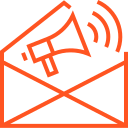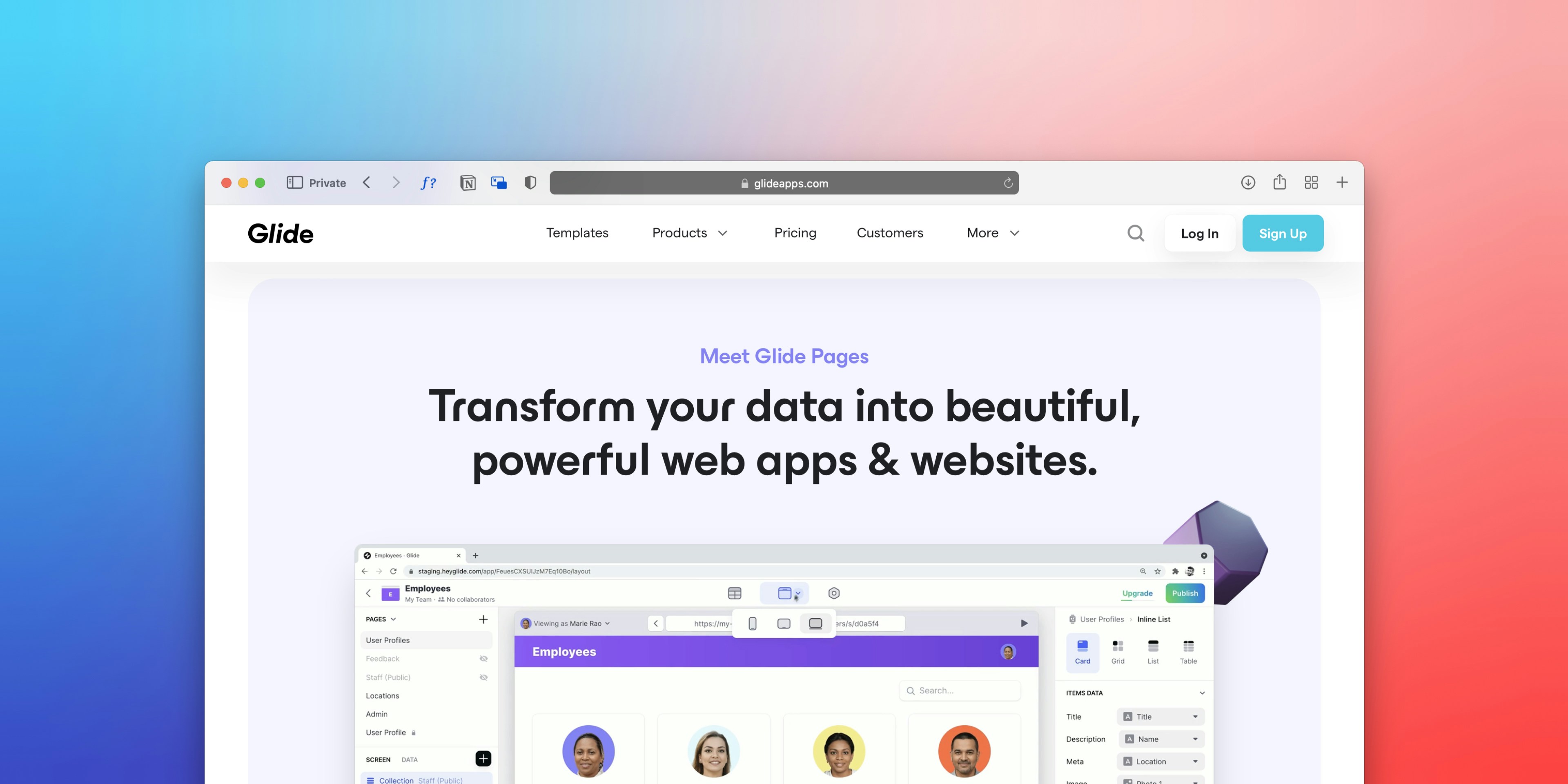
Introduction to GitHub Pages
GitHub Pages is a free hosting service provided by GitHub that allows users to create and maintain static websites directly from their GitHub repositories. This feature effectively enables individuals and organizations to showcase their work online without incurring hosting costs. With GitHub Pages, users can transform their repositories into fully functional websites, making it an excellent choice for personal websites, portfolios, or project documentation.
One of the primary benefits of using GitHub Pages is its seamless integration with Git and the collaborative nature of GitHub’s platform. Given that it operates primarily on the principles of version control and collaboration, it allows multiple contributors to work together on a website project effortlessly. Developers find GitHub Pages particularly advantageous, as they can manage their code seamlessly alongside hosting, enabling easy updates and maintenance.
Moreover, GitHub Pages is well-suited for students and new developers who are looking to create an online presence without the financial burden of traditional hosting services. This platform provides an opportunity to gain practical experience in web development, as users can practice deploying their projects and enhancing their skills in a real-world environment. Businesses and organizations can also leverage GitHub Pages as a cost-effective hosting solution, especially for documentation or landing pages that do not require complex server-side functionalities.
In summary, GitHub Pages offers a robust solution for hosting static websites at no cost, integrating well with existing GitHub functionalities. Its accessibility and ease of use make it an ideal choice for developers, students, and businesses alike, promoting effective project management and online presentation skills.
Setting Up Your GitHub Repository
To host your website for free using GitHub Pages, the first step is to set up a new GitHub repository. Begin by logging into your GitHub account and navigate to the upper right corner of the homepage. Click on the ‘+’ icon and select ‘New repository’ from the dropdown menu. This action will lead you to a form where you must provide a name for your repository. It is advisable to use a naming convention that reflects the content of the website; for example, using descriptive terms such as ‘my-personal-portfolio’ or ‘blog-site’ is beneficial.
Once you have chosen a name, be sure to select the option to make your repository public. This will allow anyone to view your project, which is essential for websites intended for public access. Below the repository name, you will find the option to initialize the repository with a README file. Adding a README is recommended as it provides information about your project, helping both you and others understand its purpose.
After creating your repository, you must configure the settings to facilitate hosting. Navigate to the ‘Settings’ tab of your newly created repository. Here, scroll down to the ‘GitHub Pages’ section. You will find an option to select a branch to serve your website. You can either opt for the ‘gh-pages’ branch, which is often used for GitHub Pages, or you may choose the ‘main’ branch for hosting your website. It’s worth noting that any files you wish to be part of your website should be in the selected branch.
Finally, to maintain optimal functionality of your website, organize your files effectively within the repository. Keeping CSS, HTML, and JavaScript files in appropriate directories enhances readability and performance. By following these steps to set up your repository, you are well on your way to successfully hosting your website through GitHub Pages.
Creating and Uploading Your Website Files
To create a website that can be hosted for free on GitHub Pages, you will begin by developing your website files using HTML, CSS, and JavaScript. These technologies are fundamental for crafting a visually appealing and interactive site. HTML will structure your content, CSS will enhance its appearance, and JavaScript can add functionality. It is important to maintain a clean and organized file structure. This typically involves creating a root directory that contains an index.html file, along with dedicated folders for css, js, and images. This hierarchy keeps your project manageable and scalable, especially as complexity increases.
If you prefer a more streamlined process, consider utilizing static site generators like Jekyll, which is natively supported by GitHub Pages. Jekyll allows you to write in Markdown and automatically generates HTML files, making it easier to manage and publish your website. The use of such generators is especially useful for blogs and portfolios where simplicity and maintainability are key.
Once your files are ready, they need to be uploaded to your GitHub repository. There are two primary methods for this task: using the GitHub web interface or Git commands via the command line. For the web interface, navigate to your repository, click on the Upload files button, and drag and drop your files. Alternatively, for those familiar with Git, open your terminal or command prompt, navigate to your project directory, stage your files with git add ., commit the changes using git commit -m "your message", and push to the repository with git push origin main (or the branch you are using).
When naming your files, adhere to conventional and meaningful names. This improves both file retrieval and site maintenance over time. Additionally, ensure that all internal links are correctly established, which is critical for functionality and user experience. By following these guidelines, you can successfully create and upload your website, thus laying the groundwork for your online presence on GitHub Pages.
Publishing and Customizing Your Site
To begin the process of publishing your website using GitHub Pages, first ensure that your project repository is properly set up. Navigate to your repository on GitHub and select the “Settings” tab. In the settings menu, scroll down to the “Pages” section. Here, you can choose which branch of your repository you would like to publish from, typically this will be the main branch or a separate gh-pages branch. Once the correct source is selected, save your changes. Within a few moments, GitHub Pages will provide you with a live URL for your website, making it accessible to the public.
If you prefer to utilize a custom domain for your website, GitHub Pages supports this feature as well. In the same “Pages” section, you will find an option to specify your custom domain. Enter your domain name and follow GitHub’s instructions to configure the necessary DNS settings with your domain registrar. This ensures that visitors to your specific domain are directed to your GitHub Pages site. It is advisable to check the documentation provided by GitHub for any additional steps, especially regarding SSL certificate integration to ensure a secure connection.
During the deployment process, you may encounter common issues such as broken links or missing files. It is important to review the console logs or error messages for clues. Many issues arise from incorrect paths or syntax errors in your code. GitHub provides error logs that can guide you in troubleshooting these problems effectively.
After your site is live, you might consider customizing its appearance. GitHub Pages allows the use of various themes and CSS frameworks, like Bootstrap or Tailwind CSS, to enhance the aesthetics of your site. You can access theme options directly through the repository settings. Additionally, using the built-in Jekyll support, you can create a more sophisticated blog structure if desired.
Finally, it’s crucial to remember that keeping your website up to date is a continuous process. By utilizing Git for version control, you can manage changes efficiently. This allows you to implement new features or recover from mistakes seamlessly, thus maintaining the integrity and relevance of your site over time.