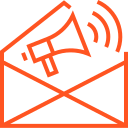Building a full-stack application from scratch can seem daunting, but with a step-by-step approach, you can successfully create a web application that integrates both the frontend and backend. Full-stack development involves working with both the client-side (frontend) and the server-side (backend) of an application. In this guide, we’ll walk through the process of building a simple full-stack application using popular tools and frameworks.
Technologies Used in This Guide:
- Frontend: HTML, CSS, JavaScript, React.js
- Backend: Node.js, Express.js
- Database: MongoDB (NoSQL)
- Version Control: Git (for version control and collaboration)
Step 1: Set Up Your Development Environment
Before starting, ensure that you have the required tools and frameworks installed.
- Install Node.js: Download Node.js (which includes npm, the Node package manager).
- Install Git: Download Git.
- Install MongoDB: Either set up MongoDB locally or use MongoDB Atlas (cloud-based).
Once you have the development environment ready, create a project directory for your full-stack app.
bashCopyEditmkdir full-stack-app
cd full-stack-app
Step 2: Initialize Your Backend (Node.js & Express.js)
2.1 Initialize Node.js Project
Start by initializing your Node.js application using npm (Node Package Manager).
bashCopyEditnpm init -y
This will generate a package.json file that contains your project’s dependencies and metadata.
2.2 Install Required Backend Packages
Install Express.js (the web framework for Node.js) and other necessary packages like mongoose for MongoDB integration.
bashCopyEditnpm install express mongoose dotenv cors body-parser
- express: Framework to handle HTTP requests.
- mongoose: MongoDB ODM (Object Data Modeling) library.
- dotenv: To manage environment variables.
- cors: For handling Cross-Origin Resource Sharing.
- body-parser: Middleware to parse incoming request bodies.
2.3 Create a Basic Server
In the root directory, create a file named server.js and set up a basic Express server.
jsCopyEditconst express = require('express');
const mongoose = require('mongoose');
const cors = require('cors');
require('dotenv').config();
const app = express();
const PORT = process.env.PORT || 5000;
// Middleware
app.use(cors());
app.use(express.json()); // to parse incoming JSON data
// MongoDB Connection
mongoose.connect(process.env.MONGO_URI, { useNewUrlParser: true, useUnifiedTopology: true })
.then(() => console.log('Connected to MongoDB'))
.catch((err) => console.error('MongoDB connection error:', err));
// Simple API Route
app.get('/', (req, res) => {
res.send('Hello, Full Stack Application!');
});
app.listen(PORT, () => {
console.log(`Server is running on port ${PORT}`);
});
Make sure to replace process.env.MONGO_URI with your MongoDB URI (either from MongoDB Atlas or a local MongoDB instance).
Step 3: Build Your Database Models
In the backend, you will need to create models to interact with your MongoDB database.
3.1 Create a Model
Create a new directory called models and create a file named Item.js for a simple data model.
jsCopyEditconst mongoose = require('mongoose');
const itemSchema = new mongoose.Schema({
name: { type: String, required: true },
description: { type: String, required: true },
});
const Item = mongoose.model('Item', itemSchema);
module.exports = Item;
This Item model will represent a collection in MongoDB with fields name and description.
Step 4: Set Up Routes to Handle API Requests
4.1 Create Routes for CRUD Operations
Inside your server.js file, set up routes to perform basic CRUD (Create, Read, Update, Delete) operations. Let’s add a POST route to add new items and a GET route to fetch all items.
jsCopyEditconst Item = require('./models/Item');
// POST route to add new items
app.post('/items', async (req, res) => {
try {
const { name, description } = req.body;
const newItem = new Item({ name, description });
await newItem.save();
res.status(201).json(newItem);
} catch (err) {
res.status(400).json({ error: err.message });
}
});
// GET route to fetch all items
app.get('/items', async (req, res) => {
try {
const items = await Item.find();
res.status(200).json(items);
} catch (err) {
res.status(400).json({ error: err.message });
}
});
Now your backend can handle creating and reading items via the /items endpoint.
Step 5: Set Up Your Frontend (React.js)
5.1 Initialize React App
In the root directory, create a frontend directory and initialize your React app using Create React App.
bashCopyEditnpx create-react-app frontend
cd frontend
5.2 Install Axios for API Requests
Axios is a popular library to make HTTP requests in React.
bashCopyEditnpm install axios
5.3 Create Components
In the src directory, create a component called ItemList.js to display items fetched from the backend.
jsCopyEditimport React, { useState, useEffect } from 'react';
import axios from 'axios';
const ItemList = () => {
const [items, setItems] = useState([]);
useEffect(() => {
axios.get('http://localhost:5000/items')
.then((response) => setItems(response.data))
.catch((error) => console.error('Error fetching items:', error));
}, []);
return (
<div>
<h1>Items List</h1>
<ul>
{items.map(item => (
<li key={item._id}>
{item.name}: {item.description}
</li>
))}
</ul>
</div>
);
};
export default ItemList;
5.4 Display the Item List in App.js
Now, modify your App.js to render the ItemList component.
jsCopyEditimport React from 'react';
import ItemList from './ItemList';
function App() {
return (
<div className="App">
<ItemList />
</div>
);
}
export default App;
Step 6: Run the Application
6.1 Start the Backend Server
In the backend directory, run the following command to start the Express server:
bashCopyEditnode server.js
6.2 Start the Frontend Server
In the frontend directory, run:
bashCopyEditnpm start
Now, your app should be running with the frontend accessible at http://localhost:3000 and the backend at http://localhost:5000.
Step 7: Test and Deploy
- Test the app: Use the app to create and display items via the React frontend, with data stored in the MongoDB database.
- Deploy the app: Once you’re satisfied with your app, you can deploy it using platforms like Heroku for the backend and Netlify for the frontend. MongoDB Atlas can be used for cloud database hosting.
Conclusion
By following this guide, you’ve built a simple full-stack web application from scratch. You’ve set up a backend using Node.js and Express.js, connected to MongoDB for data storage, and created a frontend using React.js to interact with your backend. This is just a basic foundation, and you can further extend this application with user authentication, more complex database models, and additional features as you continue your journey in full-stack development.