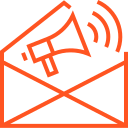Working with Modules in Node.js
Working with Modules in Node.js
Node.js is built around the concept of modules, allowing developers to break down code into reusable components. Modules provide an efficient way to organize and manage large applications by promoting separation of concerns, modularity, and maintainability. In this article, we will explore how to work with modules in Node.js, including built-in modules, third-party modules, and creating your own custom modules.
What are Modules in Node.js?
A module is a self-contained unit of functionality that can be imported and exported across different parts of an application. In Node.js, modules allow developers to encapsulate code, making it easier to share and reuse across projects.
There are three primary types of modules in Node.js:
- Built-in Modules: These are pre-packaged modules that come with Node.js, providing core functionality like handling file systems, networking, and more.
- Third-Party Modules: These modules are created by the Node.js community and can be installed via the Node Package Manager (NPM).
- Custom Modules: These are user-defined modules that allow developers to organize and share their own code within a project.
Using Built-in Modules
Node.js comes with a set of built-in modules that offer essential functionality. These modules are available without needing to install them separately.
- Example: Using the
fs(File System) ModuleThe
fsmodule allows you to interact with the file system. Here’s an example of how to read a file asynchronously:const fs = require('fs'); fs.readFile('example.txt', 'utf8', (err, data) => { if (err) { console.log('Error reading file:', err); } else { console.log('File content:', data); } });In this example,
require('fs')imports the built-infsmodule, andreadFileis used to read a file asynchronously. - Other Common Built-in Modules:
http: For creating HTTP servers and making HTTP requests.path: For working with and manipulating file paths.os: For retrieving information about the operating system.events: For handling and emitting events.
Using Third-Party Modules
Third-party modules are external libraries that can be installed using the Node Package Manager (NPM). These modules provide pre-built functionality, saving developers time and effort.
- Installing a Module: You can install a third-party module by running the following command in your project directory:
npm install <module-name>For example, to install Express, a popular web framework:
npm install express - Using a Third-Party Module: After installation, you can import the module and start using it in your code. For instance:
const express = require('express'); const app = express(); app.get('/', (req, res) => { res.send('Hello, Node.js!'); }); app.listen(3000, () => { console.log('Server running on http://localhost:3000'); });In this example, the
expressmodule is imported usingrequire('express'), and a simple HTTP server is created using Express. - Listing Installed Modules: To view all installed modules in your project, you can look in the
node_modulesfolder or run:npm list --depth=0
Creating Custom Modules
In addition to using built-in and third-party modules, you can create your own custom modules to encapsulate reusable code and enhance the maintainability of your application.
- Exporting Functions or Objects: To create a custom module, you can define your functionality in a separate file and export it for use in other parts of the application. For example, create a file called
math.js:// math.js function add(a, b) { return a + b; } function subtract(a, b) { return a - b; } module.exports = { add, subtract }; - Importing and Using Custom Modules: In another file, you can import and use the functions from your custom module:
// app.js const math = require('./math'); console.log(math.add(5, 3)); // 8 console.log(math.subtract(9, 4)); // 5In this case,
require('./math')imports the functions defined inmath.js, and the functionsaddandsubtractare used inapp.js.
Module Caching
Node.js caches the modules after they are loaded for the first time. This means that when you use require() to import a module, it will be cached, and subsequent calls to require() will return the cached version instead of reloading the module. This improves performance but also means that changes to a module’s code won’t be reflected unless the application is restarted.
Best Practices for Working with Modules
- Keep Modules Focused: Each module should focus on a single responsibility. This helps maintain readability and ease of testing.
- Use NPM for Dependency Management: Always use NPM to manage third-party modules. Store your dependencies in the
package.jsonfile and keep them updated. - Avoid Global Variables: In custom modules, avoid using global variables. Instead, use
module.exportsto export specific functions, objects, or values. - Use Descriptive Module Names: When creating custom modules, choose meaningful names that describe the module’s purpose.
Conclusion
Modules are a core feature of Node.js, promoting modularity, reusability, and maintainability in applications. By using built-in, third-party, and custom modules, you can organize your code, streamline development, and leverage a vast ecosystem of pre-built functionality. Understanding how to import, export, and manage modules effectively is key to building scalable and efficient Node.js applications.