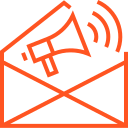Setting Up a Node.js Environment
Setting Up a Node.js Environment
Node.js is a powerful runtime environment for executing JavaScript outside the browser, making it an essential tool for back-end development. Before diving into coding, it’s important to set up a Node.js environment correctly. This guide walks you through the installation process and basic setup to get started with Node.js development.
Step 1: Download and Install Node.js
- Visit the Node.js Website:
Go to the official Node.js website to download the latest version. - Choose a Version:
- LTS (Long Term Support): Recommended for most users as it is stable and ideal for production.
- Current: Features the latest updates and is ideal for experimenting or development.
- Download and Install:
- Follow the instructions for your operating system (Windows, macOS, or Linux).
- During installation, ensure that the Node Package Manager (NPM) is included.
Step 2: Verify Installation
After installation, confirm that Node.js and NPM are correctly installed:
- Check Node.js Version:
Open your terminal and run:node -vThis will display the installed version of Node.js.
- Check NPM Version:
npm -vThis will display the installed version of the Node Package Manager.
Step 3: Set Up a Project Directory
- Create a Project Folder:
Create a directory for your project. For example:mkdir my-node-app cd my-node-app - Initialize the Project:
Run the following command to create apackage.jsonfile, which manages dependencies and project metadata:npm initYou’ll be prompted to provide details such as the project name, version, description, and entry point. Press Enter to accept defaults or provide specific values.
Step 4: Install Essential Packages
Node.js relies on packages to add functionality. To install a package, use NPM:
- Install a Local Package:
For example, to install Express.js:npm install express - Global Packages:
For tools like Nodemon, install globally:npm install -g nodemonGlobal installation makes the tool available across projects.
Step 5: Create Your First Node.js Script
- Write a Script:
Create a file namedapp.jsin your project directory and add the following code:const http = require('http'); const server = http.createServer((req, res) => { res.statusCode = 200; res.setHeader('Content-Type', 'text/plain'); res.end('Hello, Node.js!'); }); server.listen(3000, () => { console.log('Server running at http://localhost:3000/'); }); - Run the Script:
In the terminal, run:node app.jsOpen your browser and navigate to
http://localhost:3000to see your message.
Step 6: Use Nodemon for Development
Instead of manually restarting the server after every change, use Nodemon:
- Install Nodemon globally:
npm install -g nodemon - Run your script with Nodemon:
nodemon app.jsNodemon automatically restarts the server whenever it detects changes in your files.
Step 7: Explore Node.js Modules
Node.js has built-in modules like fs (File System), path, and os. Experiment with these to understand Node.js’s capabilities. For example, to read a file:
const fs = require('fs');
fs.readFile('example.txt', 'utf8', (err, data) => {
if (err) throw err;
console.log(data);
});
Conclusion
Setting up a Node.js environment is straightforward and opens the door to developing powerful server-side applications. By following these steps, you’ve installed Node.js, created a basic project, and written your first script. From here, you can explore additional packages, frameworks, and tools to build robust applications.