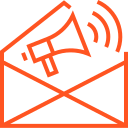Deploying Node.js Applications on Heroku
Deploying Node.js Applications on Heroku
Heroku is a cloud platform that simplifies the process of deploying, managing, and scaling web applications. One of the easiest platforms to get started with, Heroku provides a seamless environment for deploying Node.js applications. In this article, we’ll walk you through the steps required to deploy your Node.js app to Heroku, from setting up your project to pushing your code and managing your app in the cloud.
1. Why Choose Heroku for Node.js Applications?
Heroku is known for its simplicity and developer-friendly experience. Here are some of the key benefits of deploying a Node.js application on Heroku:
- Ease of Use: With a simple command-line interface (CLI), Heroku makes it incredibly easy to deploy applications without worrying about complex infrastructure.
- Scalability: Heroku automatically scales your application depending on traffic, and you can easily scale up or down by adjusting your dynos (containers).
- Managed Services: Heroku provides a variety of add-ons for databases, caching, logging, and monitoring, making it easy to integrate third-party services.
- Free Tier: Heroku offers a free tier for small applications, making it perfect for prototyping, small projects, or testing new ideas.
- Integration with Git: Heroku uses Git for deployments, making it simple to integrate with version control and automate deployment through GitHub or GitLab.
2. Prerequisites for Deploying Node.js on Heroku
Before you begin deploying your Node.js application to Heroku, make sure you have the following prerequisites:
- Heroku Account: If you don’t have one, sign up for a free account at heroku.com.
- Heroku CLI: You need to install the Heroku Command Line Interface (CLI) to interact with Heroku from your terminal. You can download it from the official site.
- Git: Heroku uses Git for version control and deployment, so you need to have Git installed. If you don’t have Git, download it from here.
- Node.js and npm: Ensure you have Node.js and npm installed locally to manage your project dependencies.
3. Setting Up Your Node.js Application for Heroku
Follow these steps to prepare your Node.js application for deployment on Heroku:
Step 1: Initialize a Git Repository
If your project isn’t already in a Git repository, initialize it:
git init
Step 2: Add a Procfile
Heroku requires a Procfile to understand how to run your application. Create a file named Procfile in the root of your project and add the following:
web: node app.js
This tells Heroku to start your app using the node app.js command. If you have a different entry point (e.g., server.js), change it accordingly.
Step 3: Add a package.json File
Make sure your package.json file is correctly set up with your dependencies, scripts, and metadata. If you don’t have a package.json, you can create one by running:
npm init -y
Ensure you have a start script in the scripts section of package.json:
"scripts": {
"start": "node app.js"
}
Heroku uses the start script to run your application.
Step 4: Install Dependencies
Ensure that all necessary dependencies are installed by running:
npm install
Heroku will automatically install these dependencies during the deployment process.
Step 5: Set up Environment Variables
If your application requires environment variables (e.g., for API keys, database URIs, or other sensitive data), set them in Heroku:
- Go to the Heroku dashboard.
- Select your app.
- Navigate to the Settings tab.
- Click on Reveal Config Vars and add your environment variables there.
Alternatively, you can use the Heroku CLI to set environment variables:
heroku config:set VAR_NAME=value
4. Deploying Your Node.js Application to Heroku
Now that your Node.js app is ready, you can deploy it to Heroku using the following steps:
Step 1: Log in to Heroku via CLI
Log in to your Heroku account using the Heroku CLI:
heroku login
This command opens a web page where you can authenticate your Heroku account.
Step 2: Create a New Heroku App
In your project directory, create a new Heroku application:
heroku create
This will create a new app on Heroku and automatically associate it with your Git repository.
Step 3: Deploy to Heroku
To deploy your application to Heroku, simply push your code to the Heroku remote repository:
git push heroku master
Heroku will automatically detect that this is a Node.js application, install your dependencies, and start the app according to the Procfile.
Step 4: Open Your Application
Once the deployment is successful, you can open your app in the browser:
heroku open
This command will open your application in the default web browser.
5. Managing Your Node.js Application on Heroku
After deploying your app, you can manage it directly through the Heroku CLI or the web dashboard.
Scaling Your Application
You can scale your app by adjusting the number of dynos (Heroku’s containerized processes) running your app. For example, to scale up to two dynos:
heroku ps:scale web=2
Viewing Logs
To view logs from your Heroku app, you can use the following command:
heroku logs --tail
This will show the real-time logs from your application, which can help you troubleshoot any issues.
Setting Add-ons
Heroku offers a variety of add-ons for databases, caching, email services, and more. To add a PostgreSQL database, for example, run:
heroku addons:create heroku-postgresql:hobby-dev
You can also manage add-ons through the Heroku dashboard.
6. Updating Your Node.js Application
To update your app, make changes to the code locally, commit them to your Git repository, and push the changes to Heroku:
git add .
git commit -m "Updated application"
git push heroku master
Heroku will automatically deploy the new version of your app.
7. Conclusion
Deploying Node.js applications on Heroku is an excellent choice for both beginners and experienced developers. With its simplicity, powerful tools, and scalability, Heroku allows you to focus on building your application while handling much of the infrastructure management for you.
By following the steps outlined in this article, you can quickly get your Node.js application running in the cloud and start scaling as needed. Whether you’re deploying a small project or a large application, Heroku provides a seamless deployment experience that can save you time and effort.