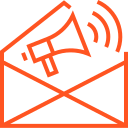Connecting Node.js with MongoDB
Connecting Node.js with MongoDB
MongoDB is a widely used NoSQL database that stores data in flexible, JSON-like documents rather than tables, making it a great choice for applications that require dynamic data structures or rapid iteration. Node.js, with its non-blocking, event-driven architecture, is an ideal environment for building fast and scalable web applications. Connecting Node.js with MongoDB allows developers to create applications that can store, retrieve, and manipulate data with ease.
In this article, we will walk through the steps to connect Node.js to MongoDB, using the popular Mongoose library for object data modeling (ODM), which simplifies working with MongoDB in Node.js.
Prerequisites
Before getting started, ensure you have the following prerequisites:
- Node.js installed: Make sure you have Node.js installed on your machine. You can check the installation by running
node -vin your terminal. - MongoDB installed: You can either install MongoDB locally or use a cloud service like MongoDB Atlas for a managed database.
- Basic knowledge of JavaScript and Node.js: Familiarity with JavaScript and Node.js will help you understand the example code and concepts in this article.
Step 1: Install MongoDB and Mongoose
If you haven’t already set up MongoDB, you can install it locally or use a cloud-based MongoDB service like MongoDB Atlas. For this tutorial, we will assume you are using a local MongoDB instance or an Atlas database.
- Install MongoDB: Follow the instructions on the official MongoDB website to install MongoDB on your machine if you want a local instance.
- Install Mongoose: Mongoose is a powerful Node.js library that provides a straightforward way to interact with MongoDB. To install it, use npm (Node.js package manager).
Open your terminal and run:
npm init -y # Initialize a new Node.js project if you haven't already npm install mongoose # Install Mongoose
Step 2: Set Up MongoDB Connection in Node.js
- Create a new file (e.g.,
server.js) in your project directory to configure the MongoDB connection. - Import Mongoose and use it to connect to MongoDB.
Here’s an example code snippet to establish a connection to a local MongoDB instance:
const mongoose = require('mongoose');
// Replace with your MongoDB connection string (use your MongoDB URI here)
const uri = 'mongodb://localhost:27017/mydatabase';
// Connect to MongoDB
mongoose.connect(uri, { useNewUrlParser: true, useUnifiedTopology: true })
.then(() => {
console.log('Connected to MongoDB');
})
.catch((err) => {
console.error('MongoDB connection error:', err);
});
Explanation:
- mongoose.connect(uri, options): This method establishes the connection to the MongoDB database using the provided connection URI (MongoDB’s connection string).
useNewUrlParseranduseUnifiedTopology: These options ensure that the MongoDB driver uses the new connection string parser and unified topology (recommended for newer versions of MongoDB).
If you’re using MongoDB Atlas, the connection string will look something like this:
const uri = 'mongodb+srv://<username>:<password>@cluster0.mongodb.net/mydatabase?retryWrites=true&w=majority';
Make sure to replace <username> and <password> with your MongoDB Atlas credentials.
Step 3: Define a MongoDB Schema
In MongoDB, data is stored as documents within collections. Mongoose allows you to define schemas that provide structure to these documents.
Let’s create a simple User schema for our MongoDB collection:
// Define a User schema
const userSchema = new mongoose.Schema({
name: { type: String, required: true },
email: { type: String, required: true, unique: true },
age: { type: Number, required: true },
});
// Create a User model based on the schema
const User = mongoose.model('User', userSchema);
Explanation:
mongoose.Schema(): Defines the structure of the data in the collection.required: Marks a field as required.unique: Ensures that no two documents in the collection have the same value for a particular field (used for the email field here).
Step 4: Create a New Document (Insert Data)
Now that we have a schema and model set up, let’s create a new user and save it to the MongoDB database.
// Create a new user
const newUser = new User({
name: 'John Doe',
email: 'johndoe@example.com',
age: 30,
});
// Save the user to the database
newUser.save()
.then((user) => {
console.log('User saved:', user);
})
.catch((err) => {
console.error('Error saving user:', err);
});
Explanation:
new User({...}): Creates a new instance of theUsermodel with the data you want to store.save(): Saves the document to the MongoDB database. If successful, it returns the saved user document.
Step 5: Querying the Database
Now that data is saved in MongoDB, let’s retrieve it. Mongoose provides several methods for querying the database.
Find All Users:
User.find()
.then((users) => {
console.log('All users:', users);
})
.catch((err) => {
console.error('Error retrieving users:', err);
});
Find a User by ID:
User.findById('user_id_here')
.then((user) => {
console.log('User found:', user);
})
.catch((err) => {
console.error('Error retrieving user:', err);
});
Explanation:
User.find(): Retrieves all documents in theuserscollection.User.findById(id): Retrieves a user by their unique MongoDB ObjectID.
Step 6: Updating Documents
You can update documents in MongoDB using the updateOne or updateMany methods.
Update a User’s Information:
User.updateOne({ email: 'johndoe@example.com' }, { $set: { age: 31 } })
.then((result) => {
console.log('User updated:', result);
})
.catch((err) => {
console.error('Error updating user:', err);
});
Explanation:
$set: The$setoperator is used to update fields in the document.updateOne(): Updates the first document that matches the query.
Step 7: Deleting Documents
Finally, you can remove documents from MongoDB.
Delete a User:
User.deleteOne({ email: 'johndoe@example.com' })
.then((result) => {
console.log('User deleted:', result);
})
.catch((err) => {
console.error('Error deleting user:', err);
});
Explanation:
deleteOne(): Deletes the first document that matches the query.
Conclusion
By connecting Node.js to MongoDB, you can efficiently manage dynamic data and perform CRUD operations in your applications. Using Mongoose to model data simplifies interacting with MongoDB by offering a higher-level abstraction.
In this article, we covered:
- How to connect Node.js with MongoDB using Mongoose.
- Creating, reading, updating, and deleting data in MongoDB.
- Defining schemas for structured data management.
With this foundation, you can start building more complex applications with MongoDB and Node.js, making your app data-driven and dynamic.