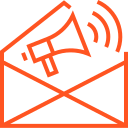Managing Application State and Data
Managing Application State and Data in iOS: Best Practices
Managing application state and data effectively is crucial for creating a smooth and responsive iOS app. Whether your app is interacting with remote servers, handling user input, or saving data locally, understanding how to manage state and data ensures a seamless user experience. This article explores the best practices for managing app state and data, focusing on strategies such as UserDefaults, Core Data, NSKeyedArchiver, and filesystems, as well as handling state transitions and ensuring data persistence across app sessions.
What is Application State?
The application state refers to the overall status of your app at any given time. iOS apps can transition through various states during their lifecycle (e.g., active, background, suspended), and managing the app state ensures that data is preserved, UI is updated, and resources are efficiently used. Effective state management ensures that when the app moves between these states, user data and progress are preserved, and the app operates correctly when resumed.
What is Data Management?
Data management involves storing, retrieving, and manipulating data within an app. It encompasses handling data in local storage (like UserDefaults, Core Data, or NSFileManager) or working with external sources (like APIs or databases). Managing data efficiently is key to providing a consistent experience and ensuring that data persists across app launches or state transitions.
Managing Application State
Managing app state requires a combination of techniques to ensure smooth transitions between states, such as foreground and background. Here’s how you can handle app states in different situations:
- App Enters Background: When the app moves to the background, you should save user data, release resources, and stop non-essential tasks (like animations) to conserve power.
- Use
applicationDidEnterBackground(_:)in the AppDelegate to save state and prepare for the app’s suspension. - Use background fetch to update data while the app is in the background (limited to a few tasks per hour).
- Use
- App Becomes Active: When the app returns to the foreground, you’ll likely need to refresh the UI and restart tasks that were paused.
- Use
applicationDidBecomeActive(_:)to reload data, restart background tasks, or refresh views that require updates. - Ensure that the app syncs its state with any remote data if necessary (for example, fetching new messages or updates).
- Use
- App Suspended: In this state, the app does not run code and must preserve minimal resources. Your app is effectively paused, and the system might terminate it if memory is needed for other apps.
- Use Core Data, UserDefaults, or other local storage methods to store user preferences or unsaved progress before the app enters suspension.
Best Practices for Managing Data
- UserDefaults:
Use UserDefaults to store small pieces of data, such as user settings, preferences, or flags (e.g., whether the user is logged in). UserDefaults is easy to use but should be limited to non-sensitive, non-complex data.- Example:
UserDefaults.standard.set("John Doe", forKey: "username") let username = UserDefaults.standard.string(forKey: "username")
- Example:
- Core Data:
For more complex data, like storing user-generated content, large datasets, or relational data, Core Data is an excellent choice. It provides a powerful object graph and persistence framework to manage structured data.- Core Data is ideal for saving data that needs to persist across app launches or sessions.
- It offers querying capabilities and automatic sync with the app’s data store.
- Use NSFetchedResultsController to manage and display large data sets efficiently.
- Example:
let context = (UIApplication.shared.delegate as! AppDelegate).persistentContainer.viewContext let newUser = User(context: context) newUser.name = "John Doe" try? context.save()
- File System (NSFileManager):
For large data files like images, documents, or videos, it’s better to store data on the app’s file system rather than in UserDefaults or Core Data. You can use NSFileManager to manage these files.- Store files in the app’s Documents or Caches directory for persistence across app launches.
- Example:
let fileManager = FileManager.default let documentsPath = FileManager.default.urls(for: .documentDirectory, in: .userDomainMask).first! let fileURL = documentsPath.appendingPathComponent("image.png") try? data.write(to: fileURL)
- NSKeyedArchiver:
When you need to store complex objects (e.g., custom model objects) in a file, use NSKeyedArchiver to encode and decode objects into a data format.- Example:
let user = User(name: "John Doe", age: 25) let data = try? NSKeyedArchiver.archivedData(withRootObject: user, requiringSecureCoding: false) try? data?.write(to: fileURL)
- Example:
Handling Data Persistence Across App Launches
To ensure data is available across app launches and state transitions, use the following strategies:
- Automatic Persistence with Core Data:
Core Data handles persistence automatically by saving data to a persistent store (like SQLite). It provides a seamless way to save and load data without writing explicit code to manage files. - Saving on State Transitions:
Make sure to save data when transitioning between foreground and background. For example, useapplicationDidEnterBackground(_:)to persist critical data, andapplicationWillEnterForeground(_:)to refresh or reload the app state. - Background Fetch and Sync:
iOS allows apps to fetch data in the background using the Background Fetch feature. Use it to keep your app up to date even when it’s not actively running. However, be mindful of the system’s power usage and fetch frequency limits.
Conclusion
Efficiently managing both application state and data is essential for building responsive and reliable iOS apps. By utilizing strategies like UserDefaults, Core Data, NSFileManager, and NSKeyedArchiver, you can ensure that your app remains efficient and data is always available when needed. Whether you’re handling user preferences, storing complex data, or ensuring persistence across app sessions, following best practices will lead to better performance, a smoother user experience, and greater app stability.