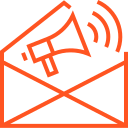Creating and Configuring a Spring Boot Application
Creating and Configuring a Spring Boot Application
Spring Boot is a powerful framework that simplifies the process of creating Java-based applications. It is built on top of the Spring Framework and provides a streamlined approach to configuring and running Java applications. In this article, we will guide you through the steps of creating a basic Spring Boot application and configuring it for optimal performance and functionality.
By the end of this guide, you will know how to set up a Spring Boot project, configure the application, and understand the core components involved in the development process.
1. Setting Up a Spring Boot Project
Before you can start building a Spring Boot application, you need to set up your project. There are multiple ways to create a Spring Boot project, but using Spring Initializr is the most common and easiest method.
Using Spring Initializr
- Visit Spring Initializr: Go to Spring Initializr in your browser.
- Configure Project Settings: Choose the following settings:
- Project: Maven or Gradle (Maven is commonly used)
- Language: Java
- Spring Boot Version: Use the latest stable version (e.g., 2.x)
- Group: Define the group (e.g.,
com.example) - Artifact: Define the artifact (e.g.,
demo) - Dependencies: Add Spring Web to create a simple web application and Spring Boot DevTools for development-time enhancements.
- Download the Project: Once you’ve configured your project, click Generate. A ZIP file will be downloaded containing your Spring Boot project.
- Import the Project into an IDE: Extract the ZIP file and import it into your favorite IDE, such as IntelliJ IDEA or Eclipse. The project will be automatically recognized as a Maven or Gradle project.
Using Your IDE
If you are using an IDE like IntelliJ IDEA or Eclipse, both have built-in Spring Boot project templates, which will help you create a project directly without visiting Spring Initializr. Look for Spring Initializr or Spring Boot templates inside the IDE’s project creation wizard.
2. Understanding the Project Structure
After creating the Spring Boot project, it’s important to understand its directory structure:
/src
/main
/java
/com
/example
/demo
DemoApplication.java
/resources
application.properties
/static
/templates
/public
/pom.xml (Maven) or build.gradle (Gradle)
Key components of the structure:
- DemoApplication.java: The main entry point of your Spring Boot application. This file contains the
main()method that launches the Spring Boot application. - /resources/application.properties: Configuration file for your Spring Boot application where you can configure application settings, properties, and external resources.
- /static, /templates, /public: Directories for static files, such as HTML, CSS, and JavaScript files.
3. Configuring the Spring Boot Application
Spring Boot provides several ways to configure the application, including using application.properties or application.yml files.
Using application.properties
In src/main/resources/application.properties, you can configure key application settings, such as server port, database connection, logging, and other custom properties. Here are some common configurations:
# Set the server port
server.port=8081
# Configure logging level
logging.level.org.springframework.web=DEBUG
# Set application name
spring.application.name=MySpringBootApp
# Database configuration (example for MySQL)
spring.datasource.url=jdbc:mysql://localhost:3306/mydb
spring.datasource.username=root
spring.datasource.password=secret
Using application.yml
Alternatively, you can use the application.yml format, which provides a more hierarchical structure for configuration:
server:
port: 8081
logging:
level:
org.springframework.web: DEBUG
spring:
application:
name: MySpringBootApp
datasource:
url: jdbc:mysql://localhost:3306/mydb
username: root
password: secret
Both application.properties and application.yml provide the same functionality, so you can choose whichever format you prefer.
4. Creating a Simple REST Controller
Once your project is set up and configured, you can start developing the application by creating REST endpoints. In Spring Boot, you can define RESTful services using @RestController.
Create a simple REST controller by adding a new Java class in the com.example.demo package:
package com.example.demo;
import org.springframework.web.bind.annotation.GetMapping;
import org.springframework.web.bind.annotation.RestController;
@RestController
public class HelloController {
@GetMapping("/hello")
public String hello() {
return "Hello, World!";
}
}
In this example:
@RestControllerdefines this class as a REST controller.@GetMapping("/hello")maps the/helloHTTP GET request to thehello()method, which returns the string"Hello, World!".
5. Running the Spring Boot Application
To run the Spring Boot application, you can use either your IDE’s built-in tools or the command line.
From the Command Line
If you’re using Maven, navigate to the project directory and run:
mvn spring-boot:run
If you’re using Gradle, run:
./gradlew bootRun
This will start the Spring Boot application, and by default, it will run on http://localhost:8080. You can access the /hello endpoint by navigating to http://localhost:8080/hello in your browser or using a tool like Postman.
From the IDE
In your IDE, you can run the application by simply running the DemoApplication.java class, which contains the main() method. This will start the application with the embedded web server.
6. Spring Boot Actuator for Monitoring
Spring Boot Actuator is a powerful tool for monitoring and managing Spring Boot applications in production environments. To enable it, simply add the spring-boot-starter-actuator dependency to your pom.xml (Maven) or build.gradle (Gradle).
Maven Dependency:
<dependency>
<groupId>org.springframework.boot</groupId>
<artifactId>spring-boot-starter-actuator</artifactId>
</dependency>
With Spring Boot Actuator enabled, your application will expose additional endpoints for health checks, metrics, and application information. For example, you can access /actuator/health to check the health of your application.
7. Conclusion
Spring Boot simplifies the process of creating, configuring, and running Java applications, making it an excellent choice for building microservices, RESTful APIs, and more. With minimal configuration, an embedded web server, and powerful features like Spring Boot Actuator, you can easily develop production-ready applications.
In this article, we covered the basics of setting up a Spring Boot project, configuring the application, and creating a simple RESTful service. As you continue to work with Spring Boot, you’ll discover many other features that will help you build powerful and efficient Java applications.