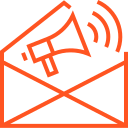Coding games in Python.
Coding Games in Python: A Beginner’s Guide
Python is one of the most versatile and beginner-friendly programming languages available today. While it’s often used for web development, data analysis, and automation, Python is also an excellent language for game development. Whether you’re a beginner or an experienced coder, you can create fun, interactive games with Python, thanks to libraries such as pygame and turtle. This article will introduce you to the fundamentals of coding games in Python, walking you through key concepts and offering some hands-on examples.
1. Setting Up Your Development Environment
Before you can start coding games in Python, you need to set up your development environment. Here’s how to get started:
Install Python
First, ensure that Python is installed on your computer. You can download it from python.org. The latest version is recommended for all new projects.
Install Pygame (Optional)
For more complex 2D games, the pygame library is a great choice. It handles graphics, sounds, and user input, making game development much easier. You can install pygame using pip:
pip install pygame
Alternatively, if you’re starting with simpler games, you can also use Python’s built-in turtle module, which provides basic graphics and is very easy to learn.
2. Basic Concepts in Game Development
Before diving into code, it’s essential to understand some key concepts in game development:
Game Loop
Most games run in a continuous loop, called the “game loop.” The game loop is responsible for checking user input, updating the game state (such as movement), and rendering the visuals.
Game Objects
Game objects are the things in your game that can move, interact, and change states. For example, a player character, enemy, or platform might each be represented by a game object.
User Input
Games need to respond to user input (such as mouse clicks or keyboard presses). In Python, you can capture this using the pygame library or the built-in turtle module.
Graphics and Sound
To make your game interactive and visually engaging, you’ll need to work with images, animations, and sounds. Python libraries like pygame are equipped with tools to handle these.
3. A Simple Game Using Python’s Turtle Module
Let’s start by creating a simple game using Python’s turtle module. The turtle library allows for basic graphics, and it’s an excellent place to begin.
Game Concept: Catch the Ball
In this simple game, the player controls a turtle (represented by an arrow) that moves to catch falling balls. The goal is to score points by catching the balls without missing them.
Code Example:
import turtle
import random
# Set up the screen
screen = turtle.Screen()
screen.bgcolor("lightblue")
screen.title("Catch the Ball Game")
screen.setup(width=600, height=600)
# Create the player turtle
player = turtle.Turtle()
player.shape("triangle")
player.color("green")
player.penup()
player.speed(0)
player.setposition(0, -250)
# Set the movement speed
speed = 15
# Create a list of balls
balls = []
# Function to create new balls
def create_ball():
ball = turtle.Turtle()
ball.shape("circle")
ball.color("red")
ball.penup()
ball.setposition(random.randint(-290, 290), 290)
balls.append(ball)
# Function to move the player
def move_left():
x = player.xcor()
x -= speed
if x < -290:
x = -290
player.setx(x)
def move_right():
x = player.xcor()
x += speed
if x > 290:
x = 290
player.setx(x)
# Keyboard bindings
screen.listen()
screen.onkey(move_left, "Left")
screen.onkey(move_right, "Right")
# Main game loop
score = 0
while True:
create_ball() # Create a new ball every iteration
for ball in balls:
ball.sety(ball.ycor() - 20) # Move the ball down
if ball.ycor() < -290:
ball.hideturtle()
balls.remove(ball)
if player.distance(ball) < 20:
score += 1
print(f"Score: {score}")
ball.hideturtle()
balls.remove(ball)
screen.update()
screen.mainloop()
Explanation:
- Game Setup: We set up a screen using
turtle.Screen()and create a player (turtle) usingturtle.Turtle(). - Movement: The player moves left or right when the left or right arrow keys are pressed.
- Balls: We create falling balls that move down the screen. If the player catches a ball (i.e., if the distance between the player and the ball is less than 20 pixels), the score increases, and the ball disappears.
- Game Loop: The game loop creates new balls, moves the existing ones, and checks for collisions. The screen updates continuously.
This simple game demonstrates how to create a basic game using Python’s turtle module.
4. More Advanced Game Development with Pygame
For more complex games, such as those with graphics, sound, and more advanced physics, you can use the pygame library. Here’s how to set up a basic game with pygame:
Game Concept: Simple Pong Game
A classic game like Pong can be a great starting point for learning more advanced game development concepts.
Code Example:
import pygame
import random
# Initialize pygame
pygame.init()
# Screen dimensions
WIDTH, HEIGHT = 600, 400
screen = pygame.display.set_mode((WIDTH, HEIGHT))
pygame.display.set_caption("Pong Game")
# Colors
WHITE = (255, 255, 255)
BLACK = (0, 0, 0)
# Paddle settings
PADDLE_WIDTH = 15
PADDLE_HEIGHT = 90
# Ball settings
BALL_RADIUS = 10
# Create paddles
left_paddle = pygame.Rect(30, HEIGHT // 2 - PADDLE_HEIGHT // 2, PADDLE_WIDTH, PADDLE_HEIGHT)
right_paddle = pygame.Rect(WIDTH - 30 - PADDLE_WIDTH, HEIGHT // 2 - PADDLE_HEIGHT // 2, PADDLE_WIDTH, PADDLE_HEIGHT)
# Create ball
ball = pygame.Rect(WIDTH // 2 - BALL_RADIUS, HEIGHT // 2 - BALL_RADIUS, BALL_RADIUS * 2, BALL_RADIUS * 2)
# Ball speed
ball_speed_x = random.choice([5, -5])
ball_speed_y = random.choice([5, -5])
# Paddle speed
paddle_speed = 10
# Game loop
clock = pygame.time.Clock()
running = True
while running:
screen.fill(BLACK)
for event in pygame.event.get():
if event.type == pygame.QUIT:
running = False
# Move paddles
keys = pygame.key.get_pressed()
if keys[pygame.K_w] and left_paddle.top > 0:
left_paddle.y -= paddle_speed
if keys[pygame.K_s] and left_paddle.bottom < HEIGHT:
left_paddle.y += paddle_speed
if keys[pygame.K_UP] and right_paddle.top > 0:
right_paddle.y -= paddle_speed
if keys[pygame.K_DOWN] and right_paddle.bottom < HEIGHT:
right_paddle.y += paddle_speed
# Move ball
ball.x += ball_speed_x
ball.y += ball_speed_y
# Ball collision with top and bottom
if ball.top <= 0 or ball.bottom >= HEIGHT:
ball_speed_y = -ball_speed_y
# Ball collision with paddles
if ball.colliderect(left_paddle) or ball.colliderect(right_paddle):
ball_speed_x = -ball_speed_x
# Ball out of bounds
if ball.left <= 0 or ball.right >= WIDTH:
ball = pygame.Rect(WIDTH // 2 - BALL_RADIUS, HEIGHT // 2 - BALL_RADIUS, BALL_RADIUS * 2, BALL_RADIUS * 2)
ball_speed_x = random.choice([5, -5])
ball_speed_y = random.choice([5, -5])
# Draw everything
pygame.draw.rect(screen, WHITE, left_paddle)
pygame.draw.rect(screen, WHITE, right_paddle)
pygame.draw.ellipse(screen, WHITE, ball)
pygame.display.flip()
clock.tick(60)
pygame.quit()
Explanation:
- Game Setup: The screen is created using
pygame.display.set_mode(), and paddles and ball are represented usingpygame.Rect(). - Movement: The paddles move up and down based on user input (W/S for the left paddle, UP/DOWN for the right).
- Collision: The ball bounces off the top and bottom walls, and changes direction when it collides with paddles.
- Game Loop: The game continuously checks for input, updates positions, and redraws the screen.
5. Next Steps in Python Game Development
- Add Sound Effects: Use
pygame.mixerto add sound effects and background music to your games. - Graphics and Animation: Use
pygame.image.load()to load images for your game objects and create animations. - Improve Gameplay: Add scoring systems, levels, and difficulty settings to make your game more engaging.
- Explore More Libraries: If you’re interested in 3D game development, consider exploring libraries like
Pygame ZeroorPyOpenGL.
Conclusion
Python is an excellent language for both beginner and intermediate game developers. With libraries like turtle and pygame, you can create fun, interactive games quickly. Whether you’re building a simple game or a more complex one, Python provides all the tools you need to get started. So, why not start coding your own games today? The only limit is your creativity!