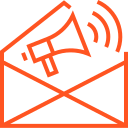Integrating with iOS APIs and services
Integrating APIs and services into your iOS app can significantly enhance its functionality, providing access to native features, cloud-based resources, and third-party services. Apple’s ecosystem offers a wide range of APIs (Application Programming Interfaces) and services that can help you create feature-rich apps that are highly integrated with iOS devices. This article will guide you through the process of integrating with iOS APIs and services, including how to use them effectively and best practices for implementation.
1. What Are APIs in iOS?
An API (Application Programming Interface) is a set of rules and protocols that allows different software applications to communicate with each other. In the context of iOS development, APIs allow your app to interact with iOS system services and third-party applications, enabling access to various features such as location tracking, push notifications, camera access, and more.
Apple provides several frameworks and APIs to help you integrate iOS services into your app. These APIs are designed to interact seamlessly with Apple’s operating systems, enabling a rich user experience on iPhones, iPads, Macs, and other devices.
2. Common iOS APIs You Should Know
iOS APIs provide access to a wide range of device capabilities and services. Here are some key APIs you’ll often use:
- Core Data: Core Data is Apple’s framework for managing a model layer in an app, which is useful for storing and manipulating data. It helps with database management, data modeling, and data persistence. It’s commonly used for apps that require local data storage, like note-taking apps or photo galleries.
- Core Location: Core Location is used to gather location-based data from the device. It allows your app to obtain information such as the user’s current GPS location, heading, and altitude. Common use cases include mapping apps, fitness trackers, and location-based notifications.
- MapKit: If you want to display maps or work with geographic data, MapKit is the API to use. You can integrate maps, customize map pins, calculate directions, and provide geolocation services within your app.
- Push Notifications: Apple Push Notification Service (APNs) enables apps to send notifications to users, even when they’re not actively using the app. APNs is used for sending alerts, badges, and sound notifications to users. It’s critical for messaging apps, news apps, and apps that require real-time updates.
- HealthKit: HealthKit allows apps to access and store health and fitness data. It enables seamless integration with devices like the Apple Watch to track activity, heart rate, calories burned, sleep data, and more. Fitness apps and wellness apps commonly use HealthKit.
- CloudKit: CloudKit enables your app to sync data between devices using Apple’s cloud infrastructure. It allows you to store user data securely in the cloud and access it across multiple devices. CloudKit is useful for apps that require cloud-based data synchronization, such as messaging apps, photo sharing apps, or apps that need to sync user settings.
- SiriKit: SiriKit allows you to integrate voice commands into your app via Siri. With SiriKit, users can interact with your app through voice requests, making your app more accessible and hands-free. It’s particularly useful for creating apps that involve messaging, payments, and ride-sharing.
- Core Motion: Core Motion provides access to device sensors, such as the accelerometer, gyroscope, and magnetometer. You can use it to detect motion, step count, and physical activity. Apps for fitness tracking, motion-based gaming, and even navigation use Core Motion to enhance the user experience.
3. Integrating iOS APIs into Your App
To integrate any of these iOS APIs into your app, follow these general steps:
- Import the Necessary Frameworks: In Xcode, you need to import the appropriate framework for the API you want to use. For example, to use Core Location, import the
CoreLocationframework: - Request Permissions (if needed): Some APIs, like Core Location and HealthKit, require user consent before accessing certain data. Be sure to request permissions through the app’s settings and handle the user’s response.For example, to request location access:
You must also add the appropriate usage descriptions in your app’s Info.plist file (e.g.,
NSLocationWhenInUseUsageDescriptionfor location services). - Configure the API: After importing and requesting the necessary permissions, you can configure and use the API. For instance, with Core Location, you need to initialize a location manager, set its delegate, and start updating the user’s location:
- Handle Responses: APIs return data in different formats. For example, Core Location provides location data as coordinates (latitude and longitude), while Push Notifications deliver messages. Make sure you process and display the data appropriately within your app.For location updates:
- Test Your Implementation: It’s important to test API integrations on real devices (when possible) because some APIs rely on hardware features (like GPS or motion sensors). Use simulators for initial testing, but ensure you test the full functionality on a real device.
4. Leveraging iOS Services for Enhanced App Features
In addition to core APIs, Apple provides a variety of services that can help enhance the functionality of your app:
- Apple Pay: Apple Pay enables users to make secure payments using their iPhone, iPad, or Apple Watch. If your app handles transactions, integrating Apple Pay can streamline the checkout process and increase user trust.
- In-App Purchases: In-App Purchases (IAP) allow you to offer content or features that users can buy within your app. You can integrate this service to sell premium content, subscriptions, or virtual goods.
- Authentication with Apple: Apple’s Sign in with Apple service lets users log into your app using their Apple ID. It’s a privacy-focused, secure authentication method that reduces the friction of account creation and can improve user conversion rates.
- Game Center: If you are developing a game, Game Center is Apple’s social gaming network. It allows you to integrate achievements, leaderboards, and multiplayer functionality into your app, enhancing the gaming experience.
- HomeKit: HomeKit enables you to integrate your app with smart home devices. If your app controls smart lights, thermostats, or security cameras, HomeKit provides a seamless way to interact with those devices.
5. Best Practices for Integrating iOS APIs
Here are some best practices to keep in mind when integrating iOS APIs:
- Respect User Privacy: Always follow Apple’s privacy guidelines and ensure that you request and handle user data responsibly. For sensitive data, like location or health information, make sure to explain why you need the data and obtain explicit user consent.
- Handle Errors Gracefully: APIs can sometimes fail due to network issues or other unexpected problems. Ensure that you handle errors gracefully, providing appropriate fallback options and notifying users when necessary.
- Optimize for Performance: Some APIs, like Core Location and Core Motion, can be power-intensive. Be mindful of battery consumption and performance issues. Use background modes judiciously and optimize your app to run efficiently.
- Test Extensively: Always test API integrations across different devices and iOS versions to ensure compatibility. APIs may behave differently depending on the device’s hardware or software environment.
6. Conclusion
Integrating iOS APIs and services into your app is essential for unlocking the full potential of iPhones, iPads, and other Apple devices. Whether you’re accessing native features like location tracking, health data, or push notifications, or incorporating cloud-based services like iCloud and CloudKit, these integrations provide a powerful way to create compelling and feature-rich apps. By following best practices and carefully integrating APIs, you can deliver a smooth, engaging, and highly functional user experience.