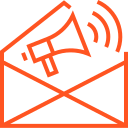Debugging techniques
Debugging is an essential part of mobile app development. It’s the process of identifying, isolating, and fixing issues or bugs that affect an app’s performance, functionality, or security. Whether you’re working with native code for Android and iOS or developing cross-platform apps, effective debugging techniques can save time, reduce frustration, and improve the overall quality of your app. In this article, we will explore the most common and effective debugging techniques for mobile app development.
Common Debugging Techniques for Mobile Apps
- Log Statements and Logging: One of the simplest and most effective techniques is adding log statements throughout the app. Logs allow developers to track what’s happening at different stages in the app’s lifecycle, including data processing and function calls.
- How to use: Use
Login Android (Log.d()for debug logs) andNSLogorprint()in iOS. Log relevant information such as variable values, user actions, or errors. - Best practice: Don’t leave unnecessary logs in production builds, as they can slow down the app and expose sensitive information.
- How to use: Use
- Breakpoints: Breakpoints allow you to pause the app’s execution at a specific point in the code and inspect variables, function calls, and memory usage. This technique is incredibly useful for tracing the flow of code and identifying logic errors.
- How to use: Set breakpoints in Xcode (iOS) or Android Studio (Android) by clicking on the left-hand margin next to a line of code. The app will pause at this line when running in debugging mode, allowing you to inspect the state of the app.
- Best practice: Use conditional breakpoints to pause only when certain conditions are met (e.g., a specific variable value), saving time when debugging complex issues.
- Step-by-Step Debugging (Stepping Through Code): Once a breakpoint is hit, stepping through the code (i.e., executing the code one line at a time) is an effective way to understand how the app is functioning and where things go wrong.
- How to use: Use the “Step Into,” “Step Over,” and “Step Out” options in Xcode or Android Studio. These options let you navigate through the code, entering or skipping over functions as needed.
- Best practice: Step through loops or conditional blocks of code that might be causing unexpected behavior.
- Use of Debugging Tools and Emulators: Mobile development environments come with a variety of debugging tools and emulators that simulate different devices, network conditions, and performance metrics.
- Android Studio: Use the Android Emulator to simulate different device types and test your app’s behavior across multiple screen sizes, orientations, and OS versions.
- Xcode: iOS developers can use the iOS Simulator to test apps on various virtual devices and OS versions.
- Best practice: Test your app in different network conditions (e.g., poor connectivity) using tools like the Android Emulator’s network throttling or Xcode’s Network Link Conditioner.
- Remote Debugging: Remote debugging allows developers to debug an app running on an actual device, rather than on an emulator. This technique is useful when you encounter issues that only occur on real devices, such as hardware-related problems or performance issues that don’t appear in the simulator.
- How to use: Both Android Studio and Xcode support remote debugging. For Android, you can use
adb logcatto view logs from a physical device. For iOS, you can use the Safari Web Inspector for webviews and JavaScript debugging. - Best practice: Ensure that you enable remote debugging on your device and use the appropriate tools to gather logs and inspect app behavior.
- How to use: Both Android Studio and Xcode support remote debugging. For Android, you can use
- Profiling and Performance Analysis: Performance bugs can often go unnoticed until they significantly affect the user experience. Profiling tools help you analyze the app’s CPU usage, memory consumption, and network activity.
- Android Studio Profiler: Helps you track CPU, memory, and network activity in real-time.
- Xcode Instruments: Provides detailed performance monitoring, including memory leaks, CPU usage, and network activity.
- Best practice: Regularly profile your app during development to ensure that it’s optimized for performance, especially when dealing with large datasets or complex operations.
- Crash Reporting Tools: Crash reporting tools automatically log crashes and errors that happen in production, giving developers insights into issues that users may encounter. These tools capture stack traces, logs, and environment details to help pinpoint the cause of crashes.
- Popular tools: Firebase Crashlytics, Sentry, and Bugsnag.
- Best practice: Integrate crash reporting tools early in the development process to catch errors that may not appear during testing but could impact real users.
- Unit Testing and Automated Testing: Writing unit tests and automated tests helps catch bugs early in the development process and ensures that your app works as expected. Automated tests are useful for detecting regressions when new features are added or existing features are modified.
- How to use: Use tools like JUnit for Android, XCTest for iOS, and Flutter’s test package for cross-platform development. Write unit tests that validate individual components of your app and UI tests that simulate user interactions.
- Best practice: Integrate unit testing and continuous integration (CI) into your development workflow to catch issues early.
- Memory and Resource Leaks: Memory leaks and inefficient resource usage can cause apps to crash or perform poorly over time. Use memory profiling tools to detect and fix memory leaks and excessive resource usage.
- Tools: Android Studio Profiler, Xcode Instruments (Leaks), and third-party libraries like LeakCanary (Android) or MemoryGraph (iOS).
- Best practice: Periodically check for memory leaks during the development process, especially after making changes to the app’s logic or UI.
- Static Code Analysis: Static code analysis tools analyze your code without executing it, flagging potential issues such as syntax errors, performance bottlenecks, and security vulnerabilities.
- Popular tools: SonarQube, Lint (Android), and SwiftLint (iOS).
- Best practice: Integrate static analysis into your CI pipeline to catch issues early and enforce coding standards.
Best Practices for Efficient Debugging
- Start with Logs: When you encounter an issue, check your app’s logs for helpful information about the error or unexpected behavior.
- Reproduce the Issue: Try to reproduce the bug in a controlled environment (e.g., a fresh install on a simulator or real device). Understanding how the issue occurs is crucial to debugging effectively.
- Focus on One Issue at a Time: Debugging can be overwhelming, but it’s more efficient to focus on one bug at a time. Avoid jumping between different issues unless necessary.
- Test on Real Devices: Emulators and simulators are useful, but they may not replicate real-world conditions. Always test your app on real devices to catch issues that might not appear otherwise.
- Don’t Ignore Warnings: Warnings can provide valuable insights into potential issues, so don’t ignore them, even if your app is running fine.
Conclusion
Effective debugging is a critical skill for mobile app developers. By utilizing various debugging techniques such as logging, breakpoints, profiling, and remote debugging, developers can quickly identify and fix issues, ensuring their apps are both functional and performant. Additionally, incorporating crash reporting, automated testing, and static code analysis into your workflow will help catch bugs earlier and ensure your app runs smoothly in production.