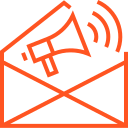Android development environment (Android Studio)
When it comes to building Android applications, Android Studio is the official Integrated Development Environment (IDE) recommended by Google. Whether you’re an experienced developer or just getting started, Android Studio provides all the tools you need to develop, test, and deploy Android apps efficiently. In this article, we’ll explore Android Studio’s features, how to set up your development environment, and some best practices for getting the most out of it.
1. What is Android Studio?
Android Studio is an IDE based on JetBrains’ IntelliJ IDEA, tailored specifically for Android app development. It provides an all-in-one platform for building apps for phones, tablets, wearables, and other Android-powered devices. Android Studio offers powerful features for designing UIs, writing code, testing applications, and debugging issues, all while integrating seamlessly with Android’s ecosystem of tools and libraries.
2. Key Features of Android Studio
Android Studio comes packed with a range of features that make Android app development faster and more efficient:
- Code Editor: Android Studio’s code editor is built on top of IntelliJ IDEA, offering powerful code completion, refactoring, and syntax highlighting. The editor provides advanced features like code linting, quick fixes, and contextual suggestions to help developers write cleaner and more efficient code.
- Emulator: The Android Emulator in Android Studio allows you to test your app on a variety of virtual devices, without needing physical hardware. You can simulate different Android devices, screen sizes, resolutions, and OS versions to ensure your app works across a wide range of devices.
- Android SDK Integration: Android Studio comes with built-in integration to the Android Software Development Kit (SDK), which provides tools and APIs for building Android apps. The SDK is essential for compiling and running your app on both real and virtual Android devices. With SDK Manager, you can easily download and manage the latest Android APIs.
- Layout Editor: Android Studio offers a drag-and-drop layout editor, making it easy to design complex user interfaces without manually coding every component. The layout editor supports both XML-based and Jetpack Compose UI creation, allowing you to visually build UI components and see them reflected in real-time.
- Gradle Build System: Android Studio uses Gradle for building and packaging your app. Gradle is a powerful build automation tool that helps manage dependencies, versioning, and app packaging. With Gradle, you can create custom build configurations, manage dependencies, and automate tasks like signing your app and generating different APKs.
- Android Jetpack Support: Android Studio integrates seamlessly with Android Jetpack, a set of libraries designed to make Android development easier. Jetpack components such as LiveData, Navigation, Room, and ViewModel are all supported in Android Studio, streamlining common tasks like database management, UI handling, and architecture.
- Debugging Tools: Android Studio comes with advanced debugging tools that allow developers to pinpoint issues in their apps. The Android Debug Bridge (ADB) provides insights into app performance, system logs, and crash reports. The Profiler lets you analyze memory usage, CPU performance, and network traffic, helping you optimize your app.
- Version Control Integration: Android Studio supports version control systems like Git and GitHub directly from the IDE. You can manage your repositories, track changes, create branches, and commit code all within Android Studio.
3. Setting Up Android Studio
Setting up Android Studio involves a few simple steps. Here’s a step-by-step guide to get you started:
- Download Android Studio: Visit the official Android Studio website to download the latest version of Android Studio for your operating system (Windows, macOS, or Linux).
- Install Android Studio: After downloading the installer, run the setup file and follow the instructions. During installation, Android Studio will prompt you to install the necessary SDK components, such as the Android SDK, Android Emulator, and Android Virtual Device (AVD) Manager.
- Configure the Android SDK: Once the installation is complete, Android Studio will launch and prompt you to set up the Android SDK. Make sure to install the latest SDK version, along with any other tools that might be required, such as platform tools and build tools.
- Create a New Project: After setting up Android Studio, you can create a new Android project by selecting “Start a new Android Studio project.” Choose your desired template (e.g., Empty Activity, Navigation Drawer, or Bottom Navigation) and configure your project settings, such as the app name, package name, and programming language (Java or Kotlin).
- Set Up a Virtual Device: If you don’t have a physical Android device for testing, set up an Android Emulator. From the AVD Manager, you can choose the device type, screen size, and Android version you’d like to emulate.
4. Working with Android Studio: A Quick Overview
Once Android Studio is set up, it’s time to start building your app. Here’s a basic guide to understanding the Android Studio workspace:
- Project Window: This window on the left shows all your project files, including Java or Kotlin source files, resources, and layout files. You can navigate through your project structure here.
- Editor Window: The central area of Android Studio is dedicated to coding. You can open files to write your app’s source code, UI layout, or even XML configuration files.
- Design/Code View: For layout files, you can switch between the Design view, which lets you drag and drop UI components, and the Code view, where you can directly modify the XML code.
- Tool Windows: On the bottom of the screen, there are various tool windows that allow you to view log messages, system resources, and running processes. The Logcat window is useful for viewing runtime logs, which is vital for debugging.
- Run/Debug: The green play button at the top allows you to run your app either on a real device or an emulator. The bug icon next to it is used to start a debugging session.
5. Android Studio for Kotlin and Java
While Android Studio was originally designed for Java development, it is now fully optimized for Kotlin, the recommended language for Android development. The IDE supports Kotlin out of the box and provides powerful tools for writing Kotlin code, such as:
- Kotlin-specific code suggestions
- Kotlin syntax highlighting
- Kotlin-to-Java interoperability tools
- Automatic conversion from Java to Kotlin
For Java developers, Android Studio remains a strong choice, offering full Java support and features that make Java Android development efficient. Whether you’re using Kotlin or Java, Android Studio is a versatile tool for building high-quality Android apps.
6. Best Practices for Using Android Studio
Here are a few tips for maximizing your productivity and optimizing your Android Studio setup:
- Use Keyboard Shortcuts: Learn Android Studio’s keyboard shortcuts to navigate the IDE quickly, run tests, and perform refactorings. Common shortcuts include Ctrl+Shift+A (to find actions) and Shift+F10 (to run the app).
- Use Version Control: Keep your code in a version control system like Git. Use Android Studio’s built-in Git integration to manage commits, branches, and repository synchronization.
- Optimize Gradle: Gradle is a powerful tool for building your Android project, but it can become slow with larger projects. To speed up your builds, enable Gradle parallel execution, and use Gradle’s build cache to avoid rebuilding parts of your app unnecessarily.
- Leverage Android Jetpack Libraries: Android Jetpack provides a suite of libraries that streamline common app development tasks. Familiarize yourself with Jetpack components like Room, Navigation, and WorkManager to build robust and maintainable apps.
- Profile and Optimize Performance: Use Android Studio’s profiler tools to monitor CPU, memory, and network usage. Optimizing performance early can help you create smooth, responsive apps.
7. Conclusion
Android Studio is a powerful, feature-rich IDE that provides everything you need to build Android apps efficiently. From its robust code editor to built-in emulator and debugging tools, Android Studio is designed to streamline the development process, whether you’re working on a small app or a large enterprise solution.
Whether you’re developing apps using Kotlin or Java, Android Studio is the go-to tool for creating, testing, and deploying Android applications. By mastering the features and capabilities of Android Studio, you can optimize your development workflow, improve code quality, and build high-performance Android apps with ease.